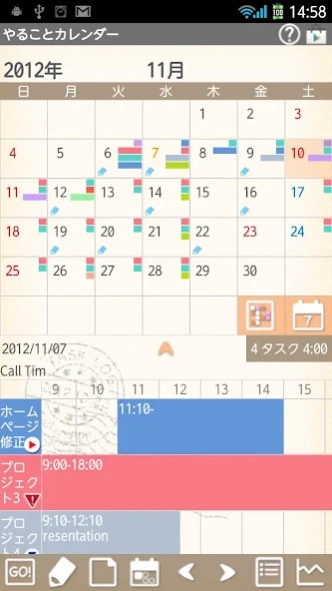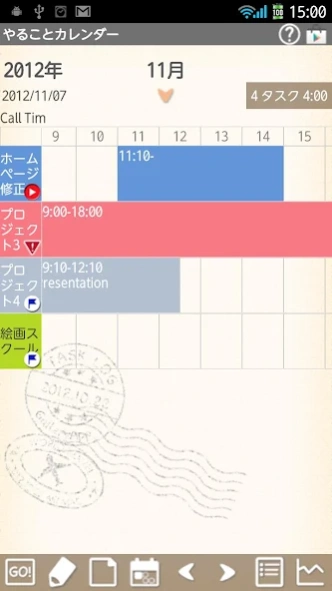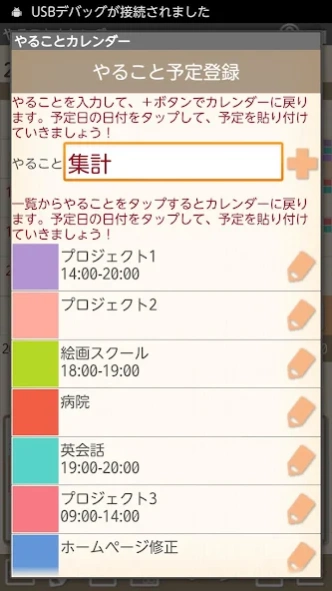Task Calendar 1.0.20
Free Version
Publisher Description
Task Calendar - Save tasks before you forget and stick them (the color of each task) on dates!
Save tasks before you forget and stick them (the color of each task) on dates! Save tasks without limit!
Corresponded to Pomodoro.
Set the alarm to let you know elapse time of each task! By timing each task, you can check which task eats up more your time so you can organize better the time!
Display up to 5 tasks each day! Saved tasks and working hours are displayed in time line below the calendar! Drag and move in all direction!
*Task Calendar does not sync with Google Calendar. When the mobile is manner mode, the alarm may not work properly by the model.
*Menu button of the mobile*
Tap Menu button.
1. Calendar Mail:Send your shift by email with the image.
2. Alarm: Set sound and volume.
3. Setting:Select a background color and set basic functions of the app.
4. Backup:
---Import SD card: Import data from SD card.
---Export SD card: Export data to SD card.
---Export Cloud:You can backup data to Google Drive and Dropbox.*Please install either software from the market.
5. Password: Set the password.
6. More:
---Copy to SD card: Copy the data to internal and external SD card.
---Recovery: Use this function when you want to return to the previous data. *Please note that the current data will be deleted when you use this function.
*How to use*
Opening screen is a calendar. Let's save tasks first and stick the color of the task on the dates!
1. Tap pencil button of the calendar.
2. Move to "Task Schedule Edit".
3. Enter the task and tap + button to save and return to the calendar.
4. The message box appears when returning to the calendar.
5. Tap dates to stick the color of the task!
6. End with "Close".
7. Edit the background color and memo etc... with the pencil button!
*Start and End of tasks*
Time the task with a timer! There are two ways to time.
1. When sticking the color of the task, the background color of each task appears in the time line. Tap one of the task's background colors.
2. Move to "Timer" screen.
3. Start timing with "Start".
4. Edit the estimated time with "Edit".
5. Edit the time directly with "Time".
6. Delete the task with trash bin.
1. The other way to time the task, tap "GO!" button.
2. Select a task from the list.
3. Set the alarm to let you know elapse time of each task! Select the intervals from the list.
4. Start timing with "Start".
You can start timing either way and see the graph of each working hours with the "Graph" button of the calendar.
1. Tap "End" button to end the timer.
2. The result of working hours appears in the time line of the calendar.
3. Drag and move the time line in all direction!
*Calendar*
1.You can display up to five tasks on each date. Saving tasks is unlimited but you can
2. Save a short memo in a day.
<How To>
a)Tap "Note" button (The third button of the calendar).
b)Enter the content of the memo and Save.
3. The short memo will be displayed above the time line.
*Calendar's buttons*
Upper right
1. 「Help」:Move to GalleryApp's Task Calendar web site page.
2. 「Market」:Recommendation of other GalleryApp's apps.
Middle right
1. 「Select Task」:Select a task to switch the calendar display.
2. 「Weekly Display」:Switch the calendar to weekly display.
Middle under「Select Task」「Weekly Display」
1. 「Full Screen」:Tap arrow to see the time line in a full screen.
2. 「Task」:It shows numbers of total tasks and working hours.
Lower from Left
1. 「GO!」:Add and save tasks or study contents. After saving tasks, tap again here to select a subject and start the study.
2. 「Task Schedule Edit」:Save tasks and stick the color of the task on the date. Edit background colors and memo etc… with the pencil button.
3. 「Note」:Save a memo in a day.
4. 「Today」:Go back to today's date.
5. 「Left」「Right」:Move dates right and left.
6. 「List」:Switch to the List display.
7. 「Graph」:You can see graphs of your working hours of each task.
About Task Calendar
Task Calendar is a free app for Android published in the Food & Drink list of apps, part of Home & Hobby.
The company that develops Task Calendar is GalleryApp. The latest version released by its developer is 1.0.20.
To install Task Calendar on your Android device, just click the green Continue To App button above to start the installation process. The app is listed on our website since 2019-05-01 and was downloaded 0 times. We have already checked if the download link is safe, however for your own protection we recommend that you scan the downloaded app with your antivirus. Your antivirus may detect the Task Calendar as malware as malware if the download link to info.androidx.taskcalenf is broken.
How to install Task Calendar on your Android device:
- Click on the Continue To App button on our website. This will redirect you to Google Play.
- Once the Task Calendar is shown in the Google Play listing of your Android device, you can start its download and installation. Tap on the Install button located below the search bar and to the right of the app icon.
- A pop-up window with the permissions required by Task Calendar will be shown. Click on Accept to continue the process.
- Task Calendar will be downloaded onto your device, displaying a progress. Once the download completes, the installation will start and you'll get a notification after the installation is finished.